How to Use DISM for System Maintenance: A Step-by-Step Guide
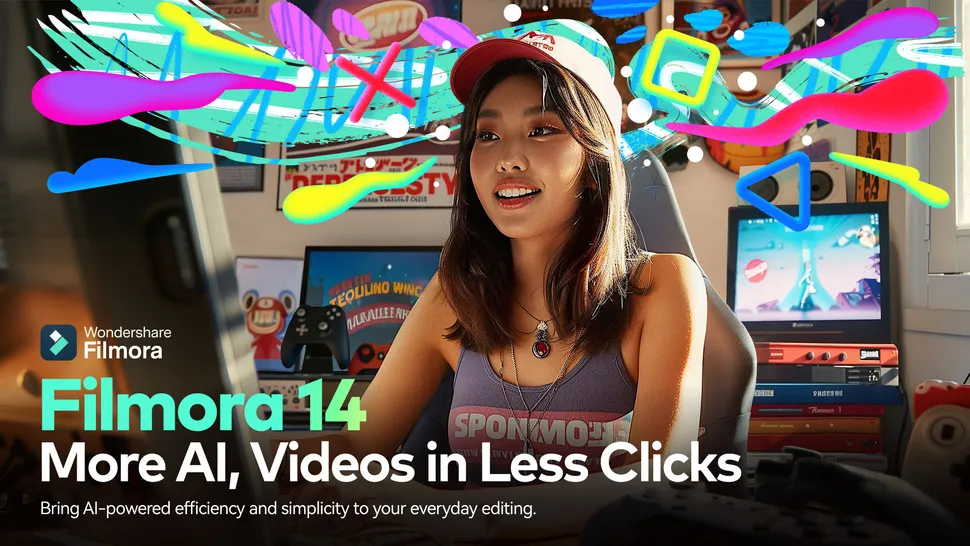
Deployment Imaging Service and Management Tool, shortly referred to as DISM, is one of the most vital command line utilities in Windows. Basically, this utility is for maintaining and repairing Windows images; hence, it’s very important for users that want their system not to lag or get corrupted. This article will cover an all-inclusive overview of DISM functionalities and guide the user step-by-step on how to use it for system maintenance. The latest update to Wondershare Filmora elevates your video content What is DISM? DISM stands for Deployment Imaging Service and Management Tool. It is also a pre-installed Windows tool, managing and servicing Windows images-on an online image-that’s the operating system you have running now-and on an offline image-Windows images stored on your hard drive or installation media. It plays a very key role in how your system retains integrity and runs well. Key Functionality of DISM System File Repair: It is capable of repairing corrupt or missing system files. Management of Windows Images: It allows updates, drivers and language packs. Improving System Performance: Through the repair of issues in the system, DISM makes the system perform better. Preparing Windows for Deployment: It is deployed in enterprise environments preparing images of windows for deployment. Why Do You Need DISM? The use of DISM is the only way by which your Windows system would maintain healthy functioning. Here are really good reasons to use DISM: Repair of Corruption: Files can be corrupted from time to time due to factors such as software installations, power outages, or hardware failures. In such instances, corrupted files are found and repaired by using DISM so that your system does not get unstable. Better Performance: A healthy system runs more efficiently. Using DISM will even fix problems in your PC and thus bring it to you better performance and responsiveness. Easy Troubleshooting: A nice and efficient tool for troubleshooting when you face a problem with Windows. DISM can usually troubleshoot many common issues, saving you so much time and effort. Periodic Maintenance: Like any machine, your computer also has maintenance. The DISM should be run periodically to prevent future issues or even maintain your system at the best condition. The latest update to Wondershare Filmora elevates your video content When To Run DISM? Run DISM when:Crashes regularly: If your system crashes spontaneously, it may be an indication of deeper issues which DISM could resolve. Windows Update Failures: If at any instance it experiences some problems when one attempts to upgrade the Windows, then running DISM is said to solve issues that prevent an update from finishing. Application Errors: If applications fail to open or freeze regularly, the DISM can resolve file corruption that is the cause of problems. System Performance: if your computer is slow or freezes usually, you will have an access point to DISM in order to identify and repair issues associated with slow system performance . How to Access DISM In using DISM, you have to first of all open Command Prompt with administrator permission. Here is how to do it. Step 1: Open Command Prompt Click on the Start Menu: Find the Windows icon on your taskbar. Search for Command Prompt: Type “cmd” in the search bar. Run as Administrator: Right-click on Command Prompt and select “Run as administrator.” Thus, you can run these commands according to your privileges or permission. Basic DISM Commands To get started with the following step-by-step process, we need to know the basic DISM commands. Here are the most frequent ones: DISM /Online /Cleanup-Image /CheckHealth This command scans for corruption within the Windows image, giving you a quick view on the health of that image. DISM /Online /Cleanup-Image /ScanHealth This command takes a little longer but provides a detailed scan of the image, as it looks for component store corruption. This command has to do with restoring your system’s health. DISM /Online /Cleanup-Image /RestoreHealth This command will self-repair the Windows image upon detecting corruption. It is the most used command in the solutions. How to Use DISM – Step by Step Now that you know what DISM is and what the commands do, walk through how to use DISM for system maintenance. Please follow these steps closely. Step 1: Open Command Prompt as an Administrator As discussed above, you are required to start the Command Prompt under administrative; otherwise, you will fail to run the DISM command. Step 2: Check System Health Start by checking system health by issuing the command copy code DISM /Online /Cleanup-Image /CheckHealth Press Enter. This will scan your Windows image quickly for problems. You’ll get a message stating whether your image is healthy or if there are known issues. Step 3: Check for Corruption If you see potential problems, then the next step is to check in more depth for corruption with the following command: DISM /Online /Cleanup-Image /ScanHealth Press Enter. This command takes a little time, be patient. DISM will check your system for system component store corruption. Step 4: Restore Health of Your System If corruption has been detected during the scan, you will have to restore the health of your system by following the line using this code: DISM /Online /Cleanup-Image /RestoreHealth Press Enter. This will start the repair process. It will take some time. Do not interrupt this process. Once the DISM repair process is complete, you can see a success message or details of any other issues. Step 5: Checking the Results Now you will view a summary of the process after it is complete. When you run DISM, if this tool detected and repairs some problems, you will discover a successful message. When some files could not be repaired, execute the instructions on what to do further. Step 6: Reboot Your System When your system runs DISM, reboot your system. It is essential to do so because all the repairs are meant to take proper effect in your system and get your system running optimally. More Tips in Using DISM If you want to squeeze
Xbox Series Z: The Future of Gaming is Here

The gaming world is quite the buzz over this so-called Xbox Series Z. Microsoft happens to be the kind of company that always pays for attention; sure enough, however, the Xbox Series Z will be no different. With upgraded hardware, mind-blowing graphics, and a flawless gaming experience, this next generation may redefine the whole playing experience. Whether you are an occasional game player or an absolute enthusiast, Xbox Series Z promises something in store for everyone. Let’s take a deep dive into what makes this console so exciting. From performance improvements to game libraries, we’ll explore all the potential features and benefits of upgrading to the Xbox Series Z. Direct subcribe 1. Unmatched Performance Any game console performance always acts as one of the main selling points. The Xbox Series Z is likely to host unparalleled power and speed. What the Xbox Series X did by breaking the ceiling for gaming, the console is most likely to top off from. Upgraded Processor The Xbox Series Z will reportedly come with a custom AMD processor-which, for sure, really goes to pump up the speed of processing. Meaning, this will probably be a better gaming experience and faster loading times. Imagine jumping right into your game without waiting minutes for it to load. The new CPU is also going to be better at running multiple processes at once. This is particularly relevant where you will be switching between games, applications, and media seamlessly without slowing down the system High-Level Graphics The graphics is where the Xbox Series Z would be exceptionally special: 8K resolution and ray tracing take visuals to a whole new level. Ray tracing adds more realistic lighting, shadows, and reflections into your game. Think of reflecting water ripples that look like real water in games; think about how shadow would be completely natural in the way it’s cast with regard to the light source. This offers an experience that is true-to-life. Quicker SSD Indeed, just like the Xbox Series X will use a lightning-fast SSD. It is going to introduce far-faster-than-ever load times and allow the player to dive into their games practically instantly. Indeed, this will also help open-world games where environments don’t lag opening. Result? Even much smoother and seamless gaming experience. 2. Immersive 8K Gaming One of the biggest upgrades that will be seen in Xbox Series Z would be 8K gaming capability. Of course, 4K gaming itself is quite impressive, but picture clarity at an 8K level is at a whole new high. The more pixels on the screen, the more details appear sharp, with graphics looking vivacious. Ray Tracing for Realism With ray tracing, the light in your game is going to behave just as it would in the real world. This would mean that your reflections and shadows react correctly to your game environment. Whether you explore a dark cave or walk through a city bathed with the warmth of the sun, the level of realism is going to be breathtaking. High-Dynamic-Range Technology The console will also likely feature HDR (High Dynamic Range). HDR improves color accuracy, making colors look more vivid and lifelike. This is especially noticeable in games with lush environments or intricate details. Whether you’re playing a colorful platformer or a gritty action game, HDR will make the visuals pop. 3. Extensive Game Library with back-compatibility Xbox Series Z: Such an extensive library will let the player enjoy new and old games once he decides to do so. That way, Microsoft will boast of its very solid history of supporting backward compatibility with its successive versions, which is also in store for series Z. Backward Compatibility Backward compatibility will preserve your favorite Xbox One or Series X games if you shift to a newer generation. You can play titles from older generations without having to repurchase them, all of which is a massive edge for gamers looking to maintain their existing library while buying new hardware. Game Pass Integration The Xbox Series Z should probably be tied into Microsoft’s subscription service, Xbox Game Pass, which is already popular. Game Pass was popular with hundreds of games for a monthly fee. Day-one releases for the service included first-party titles from Microsoft. The Series Z could make more titles optimized for the new hardware, with an amazing value proposition for gamers. New Exclusives The mastership of Microsoft in game exclusives for its consoles has been proven once again; Xbox Series Z, needless to say, would bear no difference whatsoever ,not even an iota—bringing brand-new titles alongside some returning favorites like Halo and Forza, optimized to take advantage of the power of the Series Z. 4. Cloud Gaming Features Cloud gaming seems to represent one of the core components of Xbox Series Z, for the company’s xCloud platform will not only enable game streaming but also directly stream games to a console or other devices. This means that gamers do not need to download games all the time, which would be very handy for those gamers with limited storage space or slow internet speeds. Seamless Streaming With cloud gaming, access to play games is there almost immediately as opposed to the usual download and installation process. For the Xbox Series Z, cloud gaming would be quite seamless – that is, less latency and better performance. Streamability will also cut across other platforms such as smart phones and tablets. Accessibility The Internet now makes it accessible for players to access any game in a library from anywhere. With internet, you get the freedom to play your favorite games anywhere, and this is what makes the Xbox Series Z flexible and convenient for the gamer of today. 5. Amazing User Experience The Xbox Series Z is designed to introduce new features along with powerful hardware into the user’s gaming experience. User Interface Improvements It would feature a sleek, modern interface on Xbox Series Z highly intuitive and easy to navigate. Dash board should enable the ease for players to get at games, apps, and
How to Use DISM Command: dism /online /cleanup-image /restorehealth to Repair Windows System Image
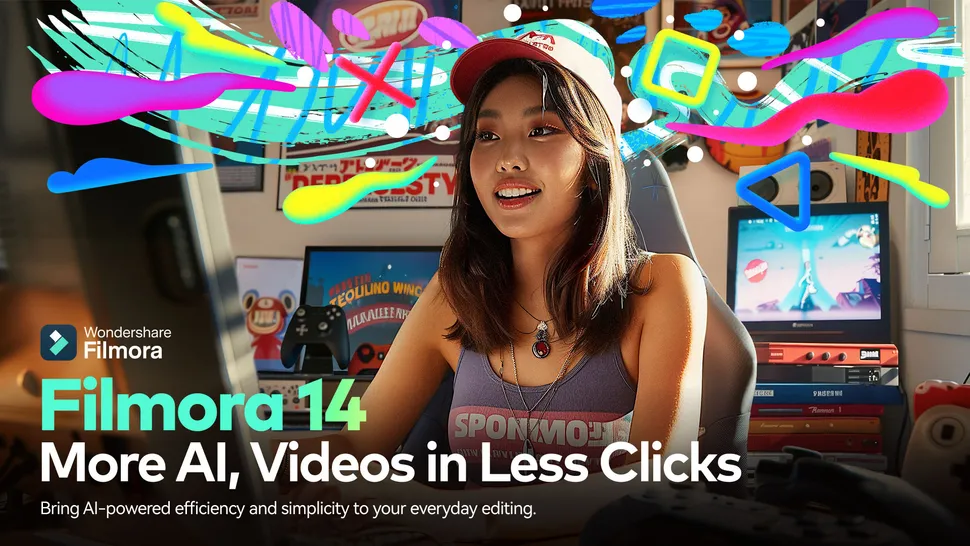
Deployment Imaging Service and Management Tool, or DISM as it is short is a very powerful tool that has been released by Microsoft with all its functions to service, repair, and manage Windows operating systems. Although Windows is one of the most reliable and robust platforms, its users might sometimes come across some adverse conditions; for example, system file corruption and failed updates, or maybe application crashes. If you hit the problem discussed above, you may not have to restore the whole operating system. The DISM tool will most of the time be self-sufficient enough to deal with any underlying problems because it is capable of repairing the Windows system image, which is simply the core set of files on top of which the whole operating system relies. In this guide we’ll go into depth about how to use the command line dism /online /cleanup-image /restorehealth when to use it, and how it can be useful for cleaning a corrupted Windows installation. In today’s post, I will explain everything, from the most basic to the advanced scenarios, so you know exactly how to get the most out of using DISM . dism /online /cleanup-image /restorehealth to Repair Windows System Image What Is DISM? DISM (Deployment Imaging Service and Management Tool) is a Windows command-line tool available in Windows 7, 8, 10, and 11. Though the tool was designed for deploying Windows images it also offers comprehensive functionality to maintain and repair the Windows system; it can service images either online-on a currently running system-and offline-on an image that isn’t running at this time. DISM is capable of performing a variety of tasks, including: It is particularly helpful when your system has crashed because of corrupted or missing system files, or because Windows Update fails. DISM differs from the System File Checker (SFC), which scans one-off files, whereas DISM finds issues with the Windows component store, a critical module of any OS. How Does the DISM dism /online /cleanup-image /restorehealth Command Work? Probably the most commonly used of the DISM commands is “dism /online /cleanup-image /restorehealth.” This command scans and then fixes the image of the Windows operating system. It is very effective when there becomes a corruption in the system files, which prevents windows from operating normally. Breaking Down the Command: That means basically you are asking Windows to scan for any corrupted parts in the system image and to fix them so DISM is one of the handiest tools for maintaining your system stable and reliable. When to Use DISM? The DISM command can diagnose a whole range of issues, so it’s extremely useful if you are trying to troubleshoot a corrupted Windows installation. These are some of the more common scenarios in which you might find it useful to run DISM: 1. Windows Update Failure If Windows Update fails with repeated failure, or you get errors such as 0x800f081f or 0x80073712, these can be symptoms of corruption within the Windows image. Running DISM will detect and correct any corruption which is stopping updates from completing itself. 2. Corrupted System Files System files corrupted either due to bugs in the software, sudden shutdowns, or even malware over time bring about random crashes, blue screens, and other different issues related to system instability. DISM fixes these problems by turning the system back into a healthy state. 3. Application Errors Applications may not work properly because of problems with Windows system files. Applications are crashing or misbehaving, use DISM to restore necessary system components so those applications work again. 4. General Slowness of System A slow system often represents a buildup of errors and corrupted files in the Windows image. DISM cleans up these corruptions and gets your system running smoother and faster. How to Run the DISM Command: Tutorial It is pretty easy to run the DISM command, but it does require administrator access to run. This is how you can run the dism /online /cleanup-image /restorehealth command on the computer you are currently using: Step 1: Open Command Prompt as Administrator You should first open the Command Prompt with administrator permissions. It’s located at Step 2: Enter the Command Open the Command Prompt window and input the following command. Click on Enter to continue. /dism /online /cleanup-image /restorehealth Step 3: Wait for the process to run its course The scan and fix process takes anywhere between 10 minutes and more than an hour, depending on the performance of your system and whether it needs to download files from Windows Update. You will be updated percentage by percentage in the window of the Command Prompt and do not try to intervene as it will complete all by itself. Step 4: Restart Your Computer Once the process is complete, it needs to be rebooted for the fixes to be in effect completely. Optional: Running System File Checker (SFC) Once the DISM repair is over, you can have the System File Checker run to verify that all of your system files are intact. To do so, you can enter the following command in Command Prompt: sfc /scannow The SFC tool checks your system for any remaining residual file corruption and heals it automatically. More Advanced DISM Commands While dism /online /cleanup-image /restorehealth is arguably the most commonly used command on its own to repair a running installation of Windows, DISM has further commands and options to fulfill even the most advanced use cases. Repairing with a Local Source Depending on the networks or corrupted components of Windows Update, the DISM might not manage to download the repair files it needs. In this regard, you can provide a local source with it, such as the installation DVD/ISO. Here’s how to do it: Mount the Windows Image: Copy codedism /mount-image /imagefile:C:\images\myimage.wim /index:1 /mountdir:C:\moun Run the Cleanup and Repair Commands on the Mounted Image: Copy codedism /image:C:\mount /cleanup-image /restorehealth Unmount the Image and Commit Changes:dism /unmount-image /mountdir:C:\mount /commit This method allows IT administrators to repair Windows images before deployment, ensuring the images are clean
Why should you upgrade to Windows 11? key features and benefits

Microsoft finally brings to the market what has been expected – Windows 11. Such a big jump from Windows 10 that so many minds have crossed over and wondered if it was worth making the switch. The new operating system is conceived with features that are supposed to enhance user experience and performance as well as security. Let’s discuss why you should think about upgrading to Windows 11, key features, and benefits in this article. The latest update to Wondershare Filmora elevates your video content Busy know 1. Modern User Interface Windows 11 brings a slick and fresh feel to the user interface. This new style is more minimalist, thus friendly to use. It seems there are changes in the location in the Start menu: it’s centered now on the taskbar. Rounded corners and a softer tone of color create the cozy feeling both for casual users and a professional-friendly one. 2. Improved Multitasking with Snap Layouts One of the productivity features is Snap Layouts. This tool always allows you to open a considerable number of windows, which you can easily put in order using different layouts while easily snapping windows to work side-by-side, more efficiently for multitasking. Be it a project or searching, this feature enhances efficiency. 3. Advanced Virtual Desktop With Windows 11, you can have different virtual desktops for each task. This means that you can have one for personal work and another for professional work. It’s a great way of keeping organized and focused on specific activities in work from home. 4. Widgets for Quick Access Widgets have also returned in Windows 11. The system permits you to customize a feed wherein you may insert news, weather, calendar, and much more. This keeps you abreast of information all the more without making you navigate away from your mainscreen. With widgets, customization allows you to access information that really matters-all at one place. 5. Improved gaming performance Windows 11 takes gaming to a new level: DirectStorage means gamers can get in-game so much faster with improved performance and AutoHDR makes the game look better than ever. Additional features of Windows 11 include integration with Xbox Game Pass, offering hundreds of titles to play. 6. Advanced Security Features The second focus area for Windows 11 is security. The OS needs to be compatible with TPM 2.0, that is, it needs higher levels of hardware-based encryption. This increases Windows 11’s security against malware and hackers thereby offering more features in terms of BitLocker, Windows Hello, and integrated antivirus tools to protect its users. 7. Microsoft Teams Integration Microsoft Teams can also be used in Windows 11. From the taskbar, it can communicate with friends, family, and colleagues all around the globe. The rapid access of video calls and chats make it easier. It can be used either at work or personally for communication that is very easy and efficient on Windows 11. 8. Support for Android Apps Perhaps the most exciting feature is the running of Android apps. Windows 11 comes with support for these apps through the Microsoft Store and Amazon Appstore. This opens a whole world of possibilities, including gaming to productivity applications, and thus users have more options to carry out their needs on their devices. 9. Much Faster and Efficient Performance Windows 11 is better optimized in terms of performance. It does better management of system resources, including faster boot times and smoother multi-app multitasking. Even with many apps open, Windows 11 ensures the system runs without lag. Power efficiency is also improved, which helps extend the battery life in laptops. 10. Touch and Pen Features Windows 11 has also further enhanced touch gestures for tablet users. It is more responsive and allows users to move around the system with greater ease. In addition, the systems can now use the advanced digital pens to enter data in a virtually seamless way while it supports creative work such as drawing or note taking. Whichever type of device, tablet or touchscreen laptop the difference is palpable. 11. Auto Updates for Less Disruption Windows 11 rebuilt updates. This means the system will update automatically in the background, reducing the amount of interruption to your workflow. So, your system will continue to be updated without frequent restarts or downtime. 12. Simpler Settings Menu The Windows 11 settings menu is much leaner and easier to explore. Everything is cataloged neatly in a simple manner to help you find what you are looking for in the options. It is really a user-centric design in this regard, helping customize your system. Whether it means changing the privacy settings or just personalizing the desktop, everything is accessible. 13. Cleaner Taskbar and Notifications The Windows 11 taskbar is cleaner with more functionality: you can pin applications, manage notifications, and access most-used features in fewer clicks. The notification center has also been redesigned; now users have a way to organize better alerts. 14. Cloud Integration for Seamless Work The cloud services, especially OneDrive, offer highly streamlined integration with Windows 11. Files are easily synced and accessed from anywhere. That helps the remote worker or the student who needs documents across several devices. Thus, integrated cloud ensures a data safe and always available . 15. Multitasking Display Sc Sup Windows 11 offers a much better multi-screen experience to users who possess more than one monitor. It even remembers how the windows are arranged on disconnecting and reconnecting the external monitors. It saves so much time and increases productivity while working across multiple displays. 16. Improved Access Features Windows 11 emphasizes accessibility with enhanced accessibility features. Another example is voice typing, and other more advanced accessibility functions such as screen readers and dictation, are now heightened options for people to work comfortably and efficiently using the system. 17. New Microsoft Store The Microsoft Store in Windows 11 features are all redesigned to improve speed and friendliness. The store’s availability of apps is now broader, including entertainment, productivity, and gaming apps. It is also more secure and
What are Rugged Laptops? Features, Benefits, and Buying Guide

Laptops have become an essential addition to this high-pace land of tech for professionals working in every field. Basic laptops are far from being satisfactory in most businesses. The best standard laptops in the world can only take so much to provide for professionals for day-to-day usage requirements, and that is particularly when their workplaces are going extreme. That is where the rugged laptop comes in-designed specifically to perform well under tough conditions. This is a comprehensive guide about rugged laptops, their features, benefits, and what to look out for while buying one. What is a Rugged Laptop? A rugged laptop is a portable computer. It can survive tough, extreme environments that a normal laptop cannot. The devices are built for ruggedness and reliability. They are ideal for professionals in construction, the military, law enforcement, and field service. Rugged laptops usually meet military or industry ruggedness standards. They can withstand harsh conditions. Characteristics of Rugged Laptops Durability: Rugged laptops use high-impact plastics, metal frames, and rubber bumpers. They absorb shocks and resist drops. Their internal parts stay safe from any impact. Environmental Resistance: Rugged laptops have sealed ports and components. They are durable against dust, moisture, and extreme temperatures. Most rugged laptops can tolerate high humidity, heavy rain, exposure to dirt, and debris. Long Battery Life: More powerful laptops have larger batteries. They provide hours of use without needing to recharge as often. It is pretty helpful for professionals who work in places where it is hard to find a power source. Performance: Most rugged laptops have high-performance processors and enough memory. So, they can run demanding applications. They are manufactured to provide a similar type of performance like normal laptops, but they promise ruggedness. Types of Rugged Laptops Rugged laptops have been categorized into three categories on their durability and usage. 1. Fully Rugged Laptops Fully rugged laptops are the most rugged type. Such laptops are designed strictly in compliance with the military high reliability and protection against any possible adverse impacts of conditions of operation environment, to a very high military standard of MIL-STD-810. Therefore, they can stand extreme drops from important heights, extreme temperatures, as well as moisture and dust. Therefore, such laptops are favorites among professionals who work in extreme environments. Examples: Panasonic Toughbook Series: Surely on top of the durability and versatility chart Dell Rugged Series: Vast range of models designed for various industrial uses Getac B300: Ruggedness can be bestowed along with the high end features on the laptops. 2. Semi-Rugged Laptops Semi-rugged laptops fall between rugged and ultralight laptops. While they do not achieve the rugged laptop strength, and certainly not protecting a laptop like a normal, spillage-proof laptop would from minor drops and dusts, they at least do make a laptop stronger than an ultra-light or normal strength, laptop. Semi-rugged laptops are designed for professionals who face moderately harsh environments. Examples: Toughbook CF-54: This is good, reliable and has semi-rugged features. Dell Latitude Rugged Series: This is a line of products which are rugged as well as providing business functionality. 3. Business-Rugged Laptops Business-Rugged Laptops provide to businessmen who need some degree of ruggedness but do not need the full requirement of working in extreme environmental conditions. They generally are less expensive compared to a totally rugged unit but more resilient compared to a normal laptop. Examples: Lenovo ThinkPad X1 Carbon: A high-end business laptop which has some rugged measurements. HP EliteBook Series: This series basically boasts mainly concerning toughness and business-friendly features. Features of a Rugged Laptop Selecting the perfect rugged laptop is not a very easy task, especially if you do not know anything about the features. Here are a few common characteristics that distinguish rugged laptops from standard-type laptops. 1. Rugged Laptop Build Quality Rugged laptops are rugged-tough; they also give protection against physical damage through reinforced frames, rubber bumpers, and high-impact plastics. Their very design talks of ruggedness, hence suitable for field work. 2. Sealed Ports and Connectors Nearly all rugged laptops have sealed ports that prevent entry of moisture and dust. Overall design ensures that your laptop does not make you stop in a drenched condition. A user can connect peripherals without ever having to worry about what is happening inside the laptop. 3. Highly Visible Displays Most rugged laptops often feature a sunlight-readable display that can easily be read under any bright condition outdoors. That’s very important for the construction worker, farmers, or any person working outdoors because the more it can read through brightly lit conditions, the more it lets go of the task at hand and execute what has to be done to see the screens. 4. Keyboard and touchpad protection Rugged laptops generally come fitted with heavier-duty keyboards, spill-resistant. Some also include rugged touchpads, and some even come with optional touchscreen capacity to make it easier for field use. Rugged laptops have larger batteries that will ensure extended use. The expectation would be getting several hours of battery time so that you do not run out of charge time before recharging again, very important to field practitioners that may not necessarily spend their time near charging sources. 6. Options for Customization Rugged laptops, even from the most dedicated makers, can be tailored to suit your needs. For instance, you can select varied aspects and configurations that you feel will be perfect for your use. Add-on ports, storages, and graphics could be added or upgraded based on your needs. Advantages of rugged laptops With the purchase of a rugged laptop, most of the benefits come to the professionals working in challenging environments while executing their duties. Some of these advantages include the following: 1. Higher Reliability The rugged laptops test for solidity in extreme environments and, therefore, experience minimal breakdowns due to hardware failure. This is very important to the professional because the device must not let them down at any time. 2. Low Total Cost of Ownership Rugged laptops are very expensive at first. But, they resist hostile conditions. This often cuts
Dell laptop, The Dell XPS 13 Plus Laptop Is Powerful and Secure

Dressed in sleek design, powerful performance, and cutting-edge technology, the Dell XPS laptop series is enough to stand out among its peers from professionals to creatives alike. The XPS laptop scores well on its great display, fast processing powers, and superb build quality that just places the XPS in a league ahead of other laptops in the market for work and entertainment. Whether you are a gamer, content creator, or working professional, the Dell XPS can certainly get the job done easily. Curious to know whether it is what you’re looking for? Let’s dive deeper and find out its performance and amazing features. Performance and Processing Power One of the most attractive features of Dell XPS laptop lines is that they offer a significant amount of processing power. Whether you are looking at complex tasks, gaming, or running multiple applications, the XPS handles it rather well. Let’s have a closer look at how much power it packs: Latest Generation Intel/AMD Processors All of the Dell XPS features the latest Intel or AMD processors, which can perform fast and efficiently. Because with such powerful processors, the laptop can be used for various degrees of work from ordinary web surfing to the most intensive activities such as video editing, graphic designing and gaming. The configuration can be selected with either Intel’s Core i5, i7, or even i9 and AMD’s Ryzen processors to meet user requirements. Ample RAM for Multitasking The XPS can be configured with up to 32GB of RAM. It promises to have all applications without any lag as it can stream content, large files, or even numerous tabs on the web browser. That is why the XPS can be viewed as good for professionals in an office setting who would switch between many tasks. Advanced Graphics for Creators and Gamers For the consumer who may need high-performance graphics, Dell XPS can have the model configured with either dedicated NVIDIA or AMD graphics card. Such graphics cards make the laptop perfect for gaming, video editing, 3D rendering, and so on. Coupling strong processors with high-end graphics cards ensures that your laptop is prepped to handle even the most demanding creative projects or AAA games. Fast SSD Storage for Quick Access The SSD storage in Dell XPS laptops really accelerates the boots and file loading time. Whether you opt for 512GB or 1TB of the SSD space, it would afford you rapid data access and storage, letting you launch applications and open files in a fraction of the time it might take in using traditional hard drives. Your workflow then becomes smoother and more efficient. Efficient Cooling System Even with high-performance components, the Dell XPS stays cool under pressure. The laptop’s advanced thermal design allows it to dissipate heat effectively, meaning that it won’t throttle or shut down during heavy usage. This is the essential aspect to ensure maximum productivity during an extension of tasks, including video editing and, more importantly, games. Battery Life for All-Day Use Even though its processing is very powerful, the battery life of the Dell XPS does not suffer. Depending on the model and configuration, the XPS can go as long as 12-15 hours from a single charge if it performs at moderate to heavy loads. It’s perfect for professionals on the go or just for running long workdays without having to worry about getting tethered to a power outlet. This Dell XPS will blend right proportions of powerful processors, fast RAM, paired with high-performance graphics and efficient storage; hence an outstanding performance for casual users as well as power users. It is quick to multitask, create contents, or play games – XPS stands to deliver speed and efficiency every step along the way. Display and Visual Experience The Dell XPS series boasts of fine displays like one of the best visual laptops experiences currently available in the market. With crystal clear and vivid colors and detailed texture, you can use this XPS for any form of creation activities, movies, or browsing. See below for details of what makes the XPS display exceptional: UltraSharp 4K UHD and FHD Display Options Options for display on the Dell XPS line of laptops are given as Full HD (FHD) or Ultra HD 4K. As far as resolutions go, the 4K UHD (3840 x 2160) features stunningly sharp detail and is perfectly ideal for applications, such as photo editing and video creation plus graphic design. The FHD option is pretty sharp at 1920 x 1080, with even better color accuracy, and its power consumption would be more suitable for users who need a longer battery life. Infinity Edge Design for Immersive Viewing One hallmark feature of the XPS is a Infinity Edge display that has actually minimized bezels, bordering it to be almost bezel-less in a view experience. This will create an immersive screen when you are working with fewer distractions because no part of the bezel can distract the user. The infinity edge maximizes the screen without increasing the footprint size of the laptop, which makes it a perfect machine for users requiring a large display but in a compact form factor. OLED display with deeper color options Of the Dell XPS variants, some feature an OLED (Organic Light-Emitting Diode) display for deeper blacks and more vivid color. OLED technology enhances contrast while providing a more vivid visual experience for you to share when viewing movies, editing photos, or simply viewing rich content. It will also allow you to view every detail as intended. Touchscreen Functionality Many of the XPS models feature touchscreen features, as it also offers an added layer of accessibility for those who prefer to interact with the screen. Responsive touchscreens ensure you get into zooming, scrolling, or editing by whatever means you
Coda Laptop: The Perfect Blend of Portability and Performance

In today’s fast world, finding the perfect laptop is like searching for a needle in a haystack. You need a balance of portability and powerful performance. This is vital if you’re always on the go or have a busy schedule. Enter the Coda Laptop. It meets your professional and personal needs, without compromising on quality. This sleek machine aims to meet your needs. It suits both students with many assignments and professionals with complex projects. Let’s delve into what makes the Coda Laptop stand out in an ever-growing sea of options! The Design and Build Quality The Coda Laptop catches the eye with its sleek and modern design. The aluminum chassis not only looks premium but also feels sturdy in hand. It perfectly balances elegance and durability. So, it suits casual users and professionals. The keyboard is well-spaced. It has satisfying key travel. This makes it comfortable for long typing sessions. Backlit keys add sophistication and improve usability in the dark. Portability is prioritized here. Weighing just under three pounds, the Coda Laptop fits easily into backpacks without adding bulk. Whether you’re commuting to work or heading to class, this laptop won’t weigh you down. Attention to detail shines through every aspect of its build quality. The Coda Laptop is a design marvel. Its hinges are precision-engineered. Its trackpad is smooth and responsive. Its craftsmanship is evident throughout. Powerful Performance Features The Coda Laptop stands out with its impressive performance features. It’s equipped with the latest processors that handle multitasking effortlessly. This laptop keeps up, whether you are juggling apps or running demanding software. Graphics are another strong point. With dedicated GPU options, creators can run graphic-heavy applications without a hitch. Gamers will also appreciate smooth frame rates during intense gaming sessions. SSD technology makes storage lightning-fast. It cuts load times for games and programs. You won’t waste precious minutes waiting for your system to boot or files to transfer. Memory options cater to various user needs. They ensure you have enough RAM for tasks, from casual browsing to complex data processing. All components work in harmony. So, the Coda Laptop is a powerhouse. It can handle any challenge. Battery Life and Portability The Coda Laptop shines when it comes to battery life and portability. With up to 12 hours of use on a charge, you can take it through your day without searching for an outlet. Weighing in at just under three pounds, this laptop is designed for those who are always on the go. Slip it into your backpack or carry it under your arm; you won’t even notice it’s there. Whether you’re attending classes or commuting to work, the lightweight design makes it easy to move. The sleek profile allows easy access to all ports without hindrance. Charging is quick too. Just a short break is enough to regain several hours of power. This mix of strong battery life and portability keeps users productive anywhere. Screen and Display Quality The screen of the Coda Laptop offers an impressive visual experience. With vibrant colors and sharp details, every image pops off the display. Whether you’re watching videos or editing photos, clarity is never compromised. Its high resolution ensures that text appears crisp and easy to read. This feature is particularly beneficial for long hours of work or study sessions. You won’t find yourself squinting at tiny letters. Additionally, wide viewing angles make it perfect for sharing your screen with others. Collaboration is easy when everyone can see the display from different angles. The anti-glare coating reduces reflections. It lets you work comfortably in any light. Bright environments no longer pose a challenge. For those who value beauty as much as function, the slim bezels create a sleek design. It enhances any workspace without sacrificing performance. Additional Features and Customization Options The Coda Laptop excels in performance and its many features and customizations. Users can choose from various configurations. \ This lets them tailor the laptop to their needs. For those looking for enhanced security, biometric login options are available. This feature adds an extra layer of protection without sacrificing convenience. Also, customizable RGB keyboard backlighting lets users show their style. It improves visibility in the dark. Storage options range from traditional HDDs to fast SSDs. They cater to different budgets and performance needs. Software customization tools allow users to optimize settings according to personal preferences. Users can adjust power modes and configure shortcut keys. This creates a unique experience that fits their workflow. Customer Reviews and Ratings Customer reviews for the Coda Laptop paint an impressive picture. Users often praise its lightweight design. It’s easy to carry on campus or during business trips. Many customers rave about the powerful performance. Tasks like video editing and gaming run smoothly, even under pressure. This has earned the laptop high marks in multitasking capabilities. Battery life is another common praise point. Users appreciate being able to work throughout the day without scrambling for a charger. On Amazon and tech forums, ratings show high satisfaction with build quality. The sleek finish adds a touch of elegance that users enjoy. Feedback also mentions customer support experiences positively, which further enhances overall satisfaction with their purchase decision. Many users feel confident recommending the Coda Laptop to friends and family based on their own experiences. Comparison with Other Laptops in the Market When comparing the Coda Laptop with other options in the market, it quickly stands out. Many competitors focus on either performance or portability. But, Coda strikes a balance between both. For instance, while brands like XtremeGear offer powerful specs, they often sacrifice weight and design. Users may find themselves lugging around bulky machines that hinder mobility. In contrast, Coda’s sleek, lightweight design makes it easy to carry. It has power, too. Other laptops might flaunt high-resolution displays but lag when it comes to battery life. The Coda Laptop has stunning visuals. It also keeps you unplugged longer. Price is another factor where Coda shines. It offers premium features at competitive prices. Well-known
Bes HP Laptop Stream: Highlights, Execution, and Reasonableness

The advanced world is evolving quickly. Finding a modest Hp laptop with great execution is like looking for an extremely elusive little thing. Enter the HP Stream laptop. It’s a smooth, beautiful gadget. It addresses the issues of regular clients, and it’s reasonable. This little force to be reckoned with takes care of you, whether you’re an understudy, a telecommuter, or a gorge watcher. Its amazing elements and configuration are easy to use. Thus, it merits investigating what compels the HP Stream Laptop hang out in the present market. How about we investigate how it piles facing your tech needs! Key Highlights of the HP Stream Laptop The HP Stream Laptop stands apart with its lively plan and lightweight form. Accessible in a scope of eye-getting colors, it requests to those looking for style without forfeiting usefulness. Its brilliant showcase works on your review for recordings and web perusing. The counterglare screen guarantees solace during extended periods of purpose. Versatility is key for clients in a hurry. Weighing just around 3 pounds, it fits effectively into knapsacks and sacks. Battery duration is an area of strength for another. With as long as 12 hours on a solitary charge, you can work or play over the course of the day without stressing over tracking down an outlet. Network choices are vigorous as well. Highlighting different USB ports, HDMI results, and Wi-Fi abilities permits consistent combination with different gadgets and organizations. Performance and Speed With regards to execution, the HP Stream PC conveys a smooth encounter for ordinary undertakings. It’s fueled by an Intel processor intended for effectiveness as opposed to crude power. This is ideally suited for web perusing, web based recordings, and chipping away at archives. Lightweight applications open rapidly. Performing multiple tasks is sensible with appropriate asset portion. Clients can run a few program tabs without huge slack. Nonetheless, setting practical expectations is fundamental. Gaming or requesting programming may not perform ideally because of equipment restrictions. However, for understudies and experts requiring fundamental capabilities, this PC sparkles. It is the most incredible in its class. The combination of distributed storage upgrades speed further since clients can get to records flawlessly on the web. Perusing feels smart thanks to the upgraded Windows 11 operating system that comes pre-introduced on many models. For those needing a solid gadget for work and relaxed use, the HP Stream PC is a decent, minimal expense choice. It has extraordinary execution. Design and Portability The HP Stream PC has a smooth, current plan. It requests to the two understudies and experts. Its lightweight form makes it simple to convey, whether driving or going to a bistro. With dynamic variety choices, the PC stands apart without being excessively gaudy. The plastic packaging is strong yet beautiful, guaranteeing it can endure everyday mileage while as yet looking great. A minimized size implies it effectively squeezes into most packs. You won’t battle for space while pressing for movement or chipping away at the go. The regular console is agreeable for long composing meetings. It makes composing undertakings less overwhelming. Additionally, the trackpad is responsive and simple to utilize. Route is smooth regardless of where you are. Movability doesn’t forfeit usefulness here. The HP Stream PC offsets structure with capability flawlessly — ideal for anybody with a functioning way of life or tight timetable. Storage and Memory Options The HP Stream PC has a few stockpiling and memory choices for light clients. Most models come outfitted with 4GB of Slam, which is satisfactory for regular undertakings like perusing and streaming. The PC additionally includes eMMC stockpiling going from 32GB to 64GB. While this might appear to be restricted, it’s intended for cloud incorporation. You’ll find that numerous clients can undoubtedly store documents on stages like Google Drive or OneDrive without issues. For the people who need additional room, there’s consistently the choice of utilizing outer drives or USB streak drives. This adaptability permits you to keep your information available without jumbling your gadget. The HP Stream PC suits understudies and relaxed clients. It offers effortlessness in their advanced lives. Who Should Consider Buying the HP Stream Laptop? The HP Stream Laptop is a magnificent decision for understudies. Its lightweight plan makes it simple to convey between classes. The long battery duration guarantees that you can remain useful over the course of the day. Easygoing clients will find this PC engaging too. On the off chance that you mostly peruse the web, transfer recordings, or utilize virtual entertainment, it’s an ideal fit. You won’t require top of the line details for these undertakings. Thrifty purchasers ought to likewise observe. This PC offers amazing highlights at a reasonable sticker cost. It gives strong execution without burning through every last cent. Entrepreneurs should think about it as well. With its movability and fair execution, you can deal with fundamental office errands in a hurry easily. On the off chance that you’re searching for an optional gadget or something straightforward for regular use, the HP Stream laptop fits pleasantly into that classification as well. Is the HP Stream Laptop Right for You? The HP Stream PC takes care of a particular crowd. On the off chance that you really want a spending plan well disposed gadget for regular errands, it merits considering. It succeeds in web perusing, real time recordings, and chipping away at archives. Assuming movability is significant in your way of life, this PC possesses all the necessary qualities. Its lightweight plan makes it simple to heft around — ideal for understudies or experts in a hurry. Nonetheless, on the off chance that your work requests superior execution illustrations or concentrated programming applications, you might need to look somewhere else. This PC isn’t intended for weighty performing multiple tasks or gaming. Assess your requirements cautiously. Assuming effortlessness and reasonableness make the biggest difference, the HP Stream could be an optimal decision for you. However, assuming that you’re looking for power and adaptability past relaxed use, investigating different choices may be
Custom Laptop, Build the Perfect Laptop for Your Unique Needs

In a world of fast-evolving tech, finding the perfect laptop is like a needle-in-a-haystack search. Off-the-shelf models often have compromises. They may lack in performance, battery life, or features that meet your needs. That’s where custom laptops shine. Imagine having the power to design a machine tailored specifically to how you work and play. Building your own laptop opens up endless possibilities. Whether you’re a gamer, a graphic designer, or need reliability for everyday tasks. A custom laptop lets you control every component. You can choose the processor speed, storage, and even the look. It’s about creating something uniquely yours. A tool that boosts your productivity and entertainment. Are you ready to dive into the world of personalized computing? Let’s explore why building a custom laptop is both exciting and rewarding! Advantages of Building a Custom Laptop Building a custom laptop allows you to tailor every aspect to meet your specific needs. You choose the components that matter most—be it power for gaming or portability for travel. Flexibility is another significant advantage. Want a high-resolution display? No problem. Need extra storage space? Easy to add. Custom laptops often have better build quality. You can choose premium materials and durable brands. Beyond performance, there’s satisfaction in creating something unique. Each piece is handpicked, reflecting personal style and preferences. Cost-effectiveness matters too. Often, a custom setup is cheaper than mass-produced models with unnecessary features. Customizing opens up future upgrade paths. As technology advances, you won’t need to buy an entirely new system—you can simply swap out parts as needed. Components to Consider When Building a Custom Laptop When building a custom laptop, the first component to consider is the processor. It’s the heart of your machine and determines speed and efficiency. Next up is RAM. More memory allows for smoother multitasking. It’s vital for demanding apps and games. Storage type also has significant importance. SSDs provide faster load times compared to traditional HDDs, enhancing your experience. Don’t overlook the graphics card either. A robust GPU can enhance performance in gaming and design work. Cooling systems are essential too; nobody wants their laptop overheating during intense tasks. Also consider battery life—how portable do you need this device to be? A balance between power consumption and performance is key here. Think about screen quality. Resolution and display technology affect everything from gaming visuals to everyday browsing comfort. Each choice shapes how well your custom laptop meets your specific needs. Step-by-Step Guide to Building Your Own Laptop Building your own custom laptop can be a rewarding experience. Start by selecting the right components tailored to your needs. Begin with the motherboard, which serves as the backbone of your device. Choose one that supports your desired CPU and RAM capacity. Next, pick a processor based on your usage—gaming, design work, or everyday tasks. Don’t overlook storage options; an SSD offers speed while an HDD provides more space at a lower cost. For graphics performance, consider whether integrated graphics will suffice or if you need a dedicated GPU. Once you have all parts ready, assemble them carefully in the chassis. Ensure compatibility between components to avoid issues later on. Install an operating system and drivers for optimal functionality. Testing everything thoroughly before daily use is essential to ensure performance meets expectations. Enjoy personalizing every aspect of this creation! Pre-built vs Custom Laptops: Which is the Better Option? When deciding between pre-built and custom laptops, your needs play a crucial role. Pre-built models are convenient and typically come with manufacturer warranties. They provide quick solutions for users who need a laptop now, without diving into specs. Custom laptops let you tailor components to your exact needs. You can prioritize performance for gaming, graphic design, or daily tasks. You have control over every aspect—from processor speed to RAM size—ensuring it aligns perfectly with how you work or play. However, building a custom laptop requires research and some technical know-how. If you can navigate this path, the rewards can be great. You’ll get better functionality and longevity. Each option has its merits depending on whether convenience or customization is more important to you at this moment. Real-Life Examples of Custom Laptops and Their Uses Custom laptops cater to diverse needs, and real-life examples illustrate their versatility. Graphic designers need a laptop with a high-res display and a powerful GPU. It will render complex images in a short amount of time. This setup allows for vibrant color accuracy, essential in creative projects. Gamers often opt for custom builds featuring advanced cooling systems and top-tier processors. These machines are fast. They support immersive gameplay without lag in intense action. Professionals in finance may rank security features and fast processing speeds. A custom laptop with strong encryption protects sensitive data. It can handle demanding analytical tasks. Content creators enjoy lightweight designs combined with ample storage space. Such configurations allow them to edit videos on-the-go, making it easier to manage tight deadlines. Each example shows that tailored specs boost productivity and user experience in many fields. Custom laptops adapt effortlessly to unique requirements, proving their worth in many scenarios. Benefits of Building a Custom Laptop Building a custom laptop offers unparalleled flexibility. You get to choose every component to match your specific needs. Quality is another significant advantage. Many pre-built laptops use lower-quality parts to cut costs. Building your own lets you invest in high-grade parts. They will last longer and perform better. There’s also the satisfaction of creating something uniquely yours. Designing a laptop from scratch can be incredibly rewarding. It reflects your personal style and preferences. Future-proofing becomes easier with custom builds too. You can choose hardware that meets today’s needs. It should also handle future upgrades without a complete overhaul. Building a custom laptop often leads to cost savings in the long run. By investing wisely in components now, you may avoid frequent replacements down the line. Most important components and features to consider When building a custom laptop, the choice of components is crucial. The processor is often considered
Comprehensive Laptop Comparison: Features, Specs, and Performance

Shopping for a new laptop can feel like navigating a maze. With so many models and features, it’s easy to feel overwhelmed. You must compare different models if you’re looking for the best laptop for work, gaming, or school. It’s key to make an informed choice. This laptop comparison will help you cut through the noise. It will help you find the best fit for your needs and performance. Join us as we explore the top models of 2024. We’ll break down their unique, essential features! A laptop comparison is the process of evaluating and contrasting different laptop models based on various factors such as specifications, performance, design, price, and features. This comparison helps consumers identify the best option suited to their individual needs, whether for work, gaming, school, or general use. Key aspects of a laptop comparison typically include processing power, storage capacity, battery life, screen quality, portability, and additional functionalities like graphics performance and connectivity options. It is a crucial step in making an informed purchasing decision. Top Models Ranked for 2024 As we dive into 2024, the laptop market showcases some standout contenders. Each model boasts unique features tailored to different needs. The Dell XPS 13 remains a favorite for its sleek design and exceptional performance. It’s perfect for professionals who focus on portability without sacrificing power. Apple’s MacBook Air with the M2 chip has gained traction among creatives. Its perfect fit with macOS makes it ideal for designers and video editors. For gamers, the ASUS ROG Zephyrus G14 takes the lead. Its high-refresh-rate display and powerful GPU can run any game. Lenovo’s ThinkPad X1 Carbon impresses business users with its durability and keyboard. Each model offers something special. They cater to diverse 2024 user preferences. Performance: Processor, RAM, and Storage When evaluating laptop performance, the processor is crucial. It acts as the brain of your device. Modern options include Intel Core and AMD Ryzen chips. Both offer various tiers for different needs. Next is RAM, which impacts multitasking capabilities. For everyday tasks, 8GB may suffice. However, gamers and creators often need 16GB or more for smoother experiences. Storage also plays a significant role in performance. People prefer Solid drives (SSDs) over hard disk drives (HDDs) because SSDs are faster. An SSD can drastically reduce boot times and load applications quickly. Consider how you will use your laptop—gaming demands higher specs than browsing or streaming videos. Balancing these components is key. It will optimize performance for your activities and preferences. Display and Graphics The display and graphics of a laptop play a crucial role in your overall experience. A vibrant screen can make games pop, videos immersive, and text easy to read. Look for features like resolution, refresh rate, and panel type. High-resolution displays like 4K offer stunning clarity. They’re perfect for photography or graphic design work where detail matters most. Refresh rates above 60Hz provide smoother visuals during fast-paced gaming sessions. Graphics performance hinges on the GPU. Integrated options are fine for daily tasks. But, dedicated GPUs excel in gaming and creative work. Brands often bundle powerful graphics cards with their top models. Consider also color accuracy if you’re into photo editing or streaming content. IPS panels usually deliver better color reproduction compared to TN panels. In essence, prioritize what matters most based on how you intend to use your laptop—be it casual browsing or heavy-duty graphic work. Battery Life and Portability Battery life is a crucial aspect of any laptop, especially for those on the go. A long-lasting battery lets you work or enjoy entertainment without always searching for an outlet. When evaluating laptops, look for models that offer at least 8 hours of usage. This duration is becoming the standard. Many users juggle meetings, classes, and leisure activities all day. Portability goes hand-in-hand with battery performance. Lightweight designs make it easier to carry your device around. Ultrabooks are particularly popular among travelers due to their slim profiles and durable builds. Consider factors like weight, size, and build material when choosing your laptop. A well-designed portable model can enhance your productivity while maintaining comfort during travel. These features ensure you stay connected no matter where life takes you. Operating System and Software When selecting a laptop, the operating system (OS) is a vital consideration. The most common choices are Windows, macOS, and Chrome OS. Each has distinct features tailored for different users. Windows offers versatility with compatibility across numerous applications. It’s ideal for gamers and professionals who require various software options. macOS provides a sleek interface seamlessly integrated with Apple hardware and services. Creative professionals often prefer it for designing and video editing. Chrome OS stands out for its simplicity and cloud-based functionality. It’s perfect for students or anyone who uses the web. Software availability also plays a role. Check that your programs run on your chosen OS. This avoids compatibility issues later. Price Range and Budget Options When exploring laptops, price plays a crucial role. Budget options abound, catering to various needs. Whether you’re a student or a professional, there’s something for everyone. Entry-level models typically range from $300 to $600. These are perfect for basic tasks like browsing and word processing. They often come with essential features but may lack high-end specs. Mid-range options fall between $600 and $1,200. This category offers better performance for multitasking and gaming while still being budget-friendly. High-end laptops can exceed $1,200. They are ideal for gamers and creatives. They need powerful graphics and lots of storage. Investing in quality at this level pays off in long-term usability. Always keep an eye out for sales events or discounts that could help lower your costs without sacrificing quality. Popular Brands in the Market When diving into the world of laptops, several brands stand out for their innovation and reliability. Dell has long been a favorite among professionals. Its XPS and Latitude lines offer sleek designs and powerful performance. HP is another major player, known for its versatile range that suits both casual users and gamers. The Spectre series
