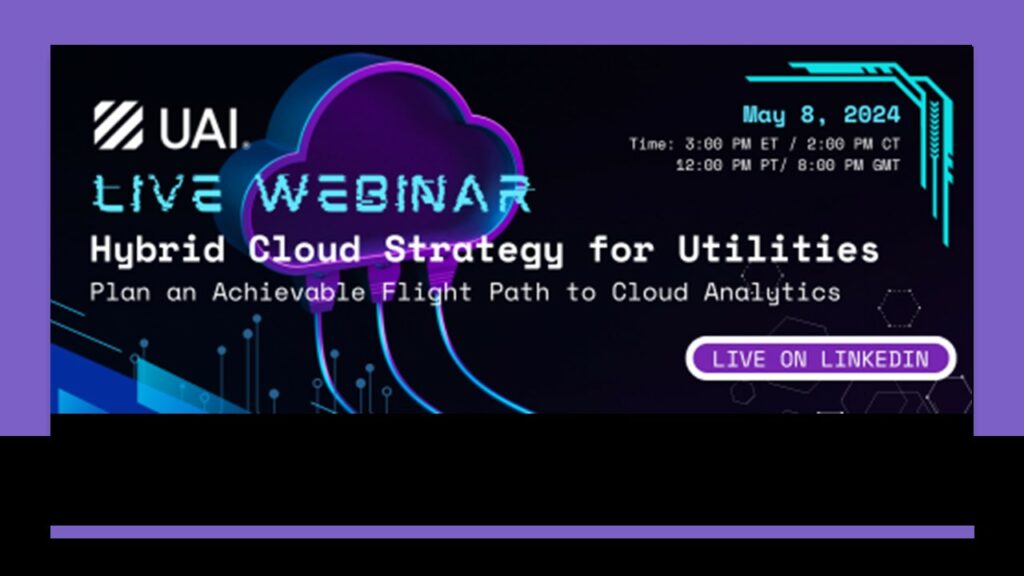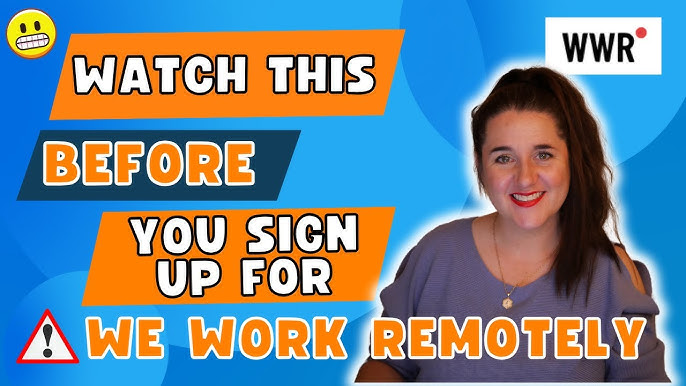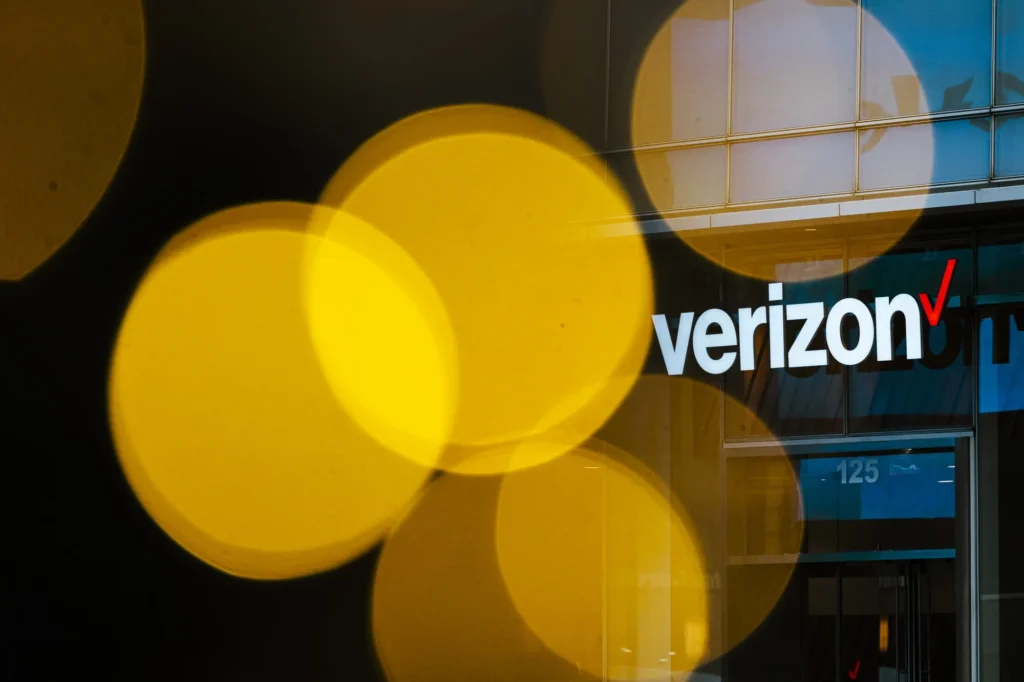Posted inUncategorized
A Comprehensive Guide Utilities Business Intelligence
Within the dynamic realm of technological advancement, the utilities sector of today is concentrating its attention on business intelligence applications to maximize outputs and satisfy customers. By giving utilities the…