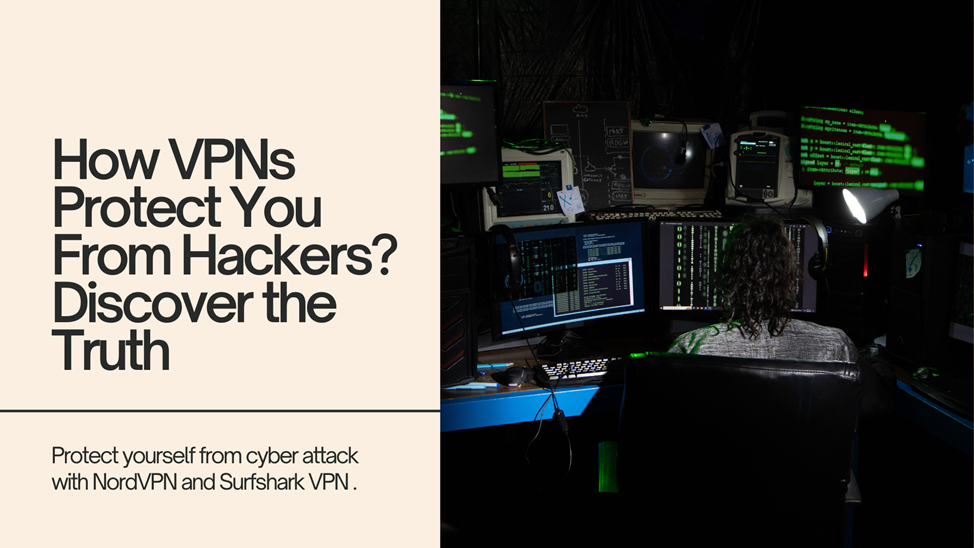Some of the most integral factors in any experience while using a laptop actually relate to the screen: how it impacts your productivity, entertainment, and usability. A laptop screen will determine if you do your work effectively, enjoy media, or have access to communication with others. Understanding the different types of laptop screens and their features, issues, and maintenance is integral for anyone looking to get the best from their device. The guide shall cover everything one needs to know about laptop screens. read more about folmoria
Types of Laptop Screens
1. LCD (Liquid Crystal Display)
LCD screens are the most popular laptop screens used these days. They use liquid crystals placed between two sheets of glass or plastic. The crystals align themselves based on electric currents flowing through them that permit some lights to pass through, with the help of which images are created. Owing to these benefits, LCD screens are the norm now in laptops; they strike a perfect balance between cost, weight, and performance.
Benefits:
Affordable: LCD screens are relatively cheaper than any new technology, hence within reach of budget-conscious buyers.
Lightweight and Thin Design: The thin profile of LCDs contributes to the overall portability of laptops.
Power Efficiency: LCDs use less power than the older display technologies, and this helps lead to better battery life.
Cons:
Limited Viewing Angles: The image quality degrades when viewed from extreme angles, and thus becomes problematic for more than one viewer.
Poorer Contrast Ratios: LCDs generally lag behind when it comes to deeper blacks and more vibrant colors compared to more mature technologies.
2. LED
LED is an LCD that uses LED as a backlight instead of old fluorescent kind. This technology helps add greater brightness, better color, and efficiency improvements. These, then, add to the popularity of LEDs amongst the newer laptops.
Benefits:
Brighter Brightness: LEDs can create brighter backlighting, which is preferred for brighter rooms.
Better Contrast Ratio: LEDs display deeper black and accurate colors compared with normal LCDs.
Thin and Lighter Design: LEDs assisted in making the today’s laptops slimmer.
Cons
Higher Price: LEDs are more costlier compared to normal LCDs, which will be a disadvantage for budget users.
3. IPS (In-Plane Switching)
IP stands for In Plane. In-plane switching is a type of thin film transistor liquid crystal display. It had its first release in 1996. It prevents shine and glow by controlling the placement of its liquid crystals. It is developed to improve upon TN panels, offering improved viewing angles.
IPS is among the best LCD monitors, offering high quality color reproduction as well as wider viewing angles. It is thus recommended for applications requiring actual color representation, for example in graphic designing, photography, and video editing.
Advantages
Excellent Color Quality: Their wide color gamut makes IPS panels ideal for professional use.
Wide View Angles: The screen can be viewed from a number of angles without much color or contrast loss.
For Group Work: There is an advantage in the wide view angles of this display for several users to be able to see the display at the same time.
Cons
More Costly: IPS panels are more expensive than a TN panel, and therefore, only possible for users who are not sensitive to cost.
More Demanding Gaming Performance: IPS panels are generally considered to have slower response times than TN panel types, which can factor into gaming.
4. OLED (Organic Light Emitting Diode)
OLED panels are those types that some might say are the future of display technology. Since each pixel is responsible for emitting its own light, an OLED panel will deliver deeper blacks and a wider range of colours, thereby offering a more true-to-life colour gamut. OLED panels are finding their way into the high-end notebooks, and they appear to produce a very vibrant display.
Advantages:
Superb Color Contrast: OLEDs may be fabricated to yield contrast ratios extremely high; this will make the viewing experience even more tremendous.
True Blacks: The OLED pixels can be fully shut off for blacks so that the black levels are actually true blacks. This also makes OLEDs perfect for movie watching and heavy gamers.
Flexible Design Options: In the nature of OLED technology, its capability to give thinner and more flexible screens opens up new possibilities with regard to the design of laptops.
More Expensive: OLED panels are more expensive than LCD and LED panels.
Chances of Burn-In: Frozen images create burn-in, wherein ghost images persist on the screen and have implications for long-term use
5. Touchscreen Screens
Touchscreen laptops combine touch-sensitive technology with a traditional screen. Users can touch or swipe anywhere on the screen, making it more user-friendly.
Advantages:
Intuitive User Interaction: Touchscreens can be more interactive and more engaging with users.
Higher Productivity: The touch functionality might accelerate the speed of navigation and task completion especially in creative work.
Good for Creative Applications: Touchscreens are suitable for artists and designers since direct manipulation of the artwork improves productivity.
Cons:
Reflective Surfaces: Touchscreens tend to feature reflective surfaces that hinder visibility in bright environments.
More Weight: Touchscreen versions might add some weight to the product due to extra parts inside.
Laptop Screens
1. Resolution
Resolution refers to the number of pixels on the screen, so the higher it goes, the clearer the image will be. Most of the common resolutions are:
HD (1280 x 720): Standard quality, just the same with the usual stuffs you’ll do with your laptop like browsing and maybe making some words.
Full HD (1920 x 1080): Suitable for most laptops, a good balance between clarity and performance. Suitable for multimedia consumption.
2K (2560 x 1440): Offers more detail than the first two and is good enough for graphic design and games
4K (3840 x 2160): Offers incredible detail, suitable for gaming and professional work, but could end the battery life quite quickly.
2. Aspect Ratio
The aspect ratio is defined as the relation of the screen in terms of width-to-height. Most common are:
16:9: standard for movies and most laptops widescreen format.
16:10: for more vertical space, really productive for document editing and other web-related activities.
3:2: more square, great for reading and multitasking.
3. Refresh Rate
This is measured in Hertz (Hz) indicating the number of refreshes per second. A greater refresh rate can make the visuals appear smoother, helpful for gaming. Popular refresh rates include :
60 Hz: Good for most laptops, sufficient for general work and video play.
120 Hz or more: That’s a little more than the call of duty; only really beneficial for super fast-paced action, although that’s where you want to be for gaming and all other HTPC-type applications.
4. Brightness
Brightness, measured in nits, is key for how well a screen is visible in any lighting environment. Brighter is better for outdoor use. Traditional brightness ranges are:
250-300 nits: Good for indoor use, sufficient brightness for most user applications.
300-500 nits: Perfect for outdoor use and high-brightness setting, as brightness is increased further in sunlight.
5. Colour Gamut
Colour gamut refers to the total number of colours a particular display is capable of producing. The higher color gamut percentages indicate more possibilities of better colour reproduction. Important standards are:
nsRGB : This is the most general standard colour gamut that has been applied to almost all the web-content. Brightness is quite fine if high sRGB coverage color display is good for web design.
Adobe RGB: Richer of basic colors, which is used for professional photography and printing.
DCI-P3: Mostly used in top of the line monitors and offers more color space for film-centric applications.
Problems with Laptops’ Screens
1. Dead Pixels
Dead pixels are small dark spots on the screen. There are two main reasons that have led to dead pixels: manufacturing defect or mechanical damage. Dead pixels are very frustrating to the eye of users.
2. Screen Flickering
Screen flickering is often caused by hardware issues or loose connections and outdated drivers. This is a severe problem that really destroys the productivity of the user, and it can divert the concentration and attention of the user from the work being carried out. Therefore, such an issue needs to be addressed in a hurry.
3. Cracks and Damage
Screens may get damaged due to falling or pressure causing cracks. Such cracks make a laptop completely unusable. One should be cautious while handling laptops so that such issues do not arise, and one should also keep them safe when they are not in use.
4. Color Distortion
Color distortion can be caused by a malfunctioning display or through defective cable connections. In such scenarios, users may have to seek technical assistance in order to rectify the problem as it can greatly affect usage.
5. Brightness Problems
At other times, the screen will not be bright enough. This is either a setting issue or a malfunction from the hardware. Software upgrades and adjustment of brightness settings can curb these problems
Screen Maintenance for Laptops
1. Always Keep it Clean
Clean your laptop screen regularly with a microfiber cloth, dusting off the screen and prints. Don’t use any harsh chemicals that may harm the display of the laptop. Clean electronics solutions are usually soft and gentle.
2. Do not press down the laptop screen
Try as much as you can to avoid pressing down the laptop screen when it is closed or being used since in extreme cases of pressure, this can crack or ruin parts of the laptop screen. Hence, affecting its functionality.
3. Screen Protector
Minor scratches and damage can be prevented if a screen protector has been purchased. If you travel much or work in places where the laptop’s screen is more likely to be exposed to risky situations, then this is very important for you.
4. Brightness Adjustments
Control the brightness of your monitor by your environment. Low light in dark areas will decrease the pressure on the eyes and even try to save battery power. Most laptops have an inbuilt dimming and brightening adjustment mechanism.
5. Update Drivers Regularly
Update your graphics and display drivers. Sometimes, updates of the driver can fix bugs and even increase the performance and function well of the display.
6. Operate the Laptop on Flat Surfaces
Avoid the laptop to be laid upon soft surfaces like beds or sofas for it may limit ventilation and then it becomes hot. When using this laptop, ensure it is always placed on a stable, flat surface so that proper cooling will be maintained
7. Store
Store your laptop in protective cases whenever you are to avoid its usage. This can help keep dust from piling up and screen bangs by accident.
Conclusion
Understanding your laptop screens will be very helpful in the choice of an appropriate device and how you optimize it to advance your purpose. These come in different types-from LCD to OLED-and every one of them has its difference, so it pays that you are aware of what you’ll need for your laptop which you will be choosing. Having an understanding of how best to maintain your screen is also important so that you do not overwork it within a very short period. The following recommendations provided above are crucial for enjoying a better computing experience with your laptop screen at its best.