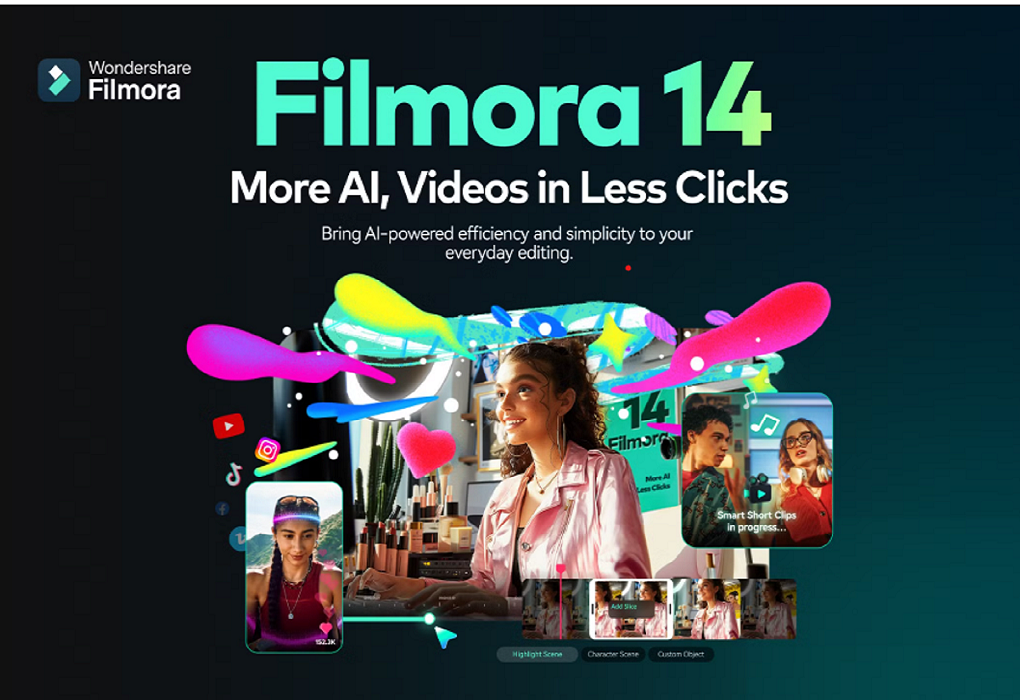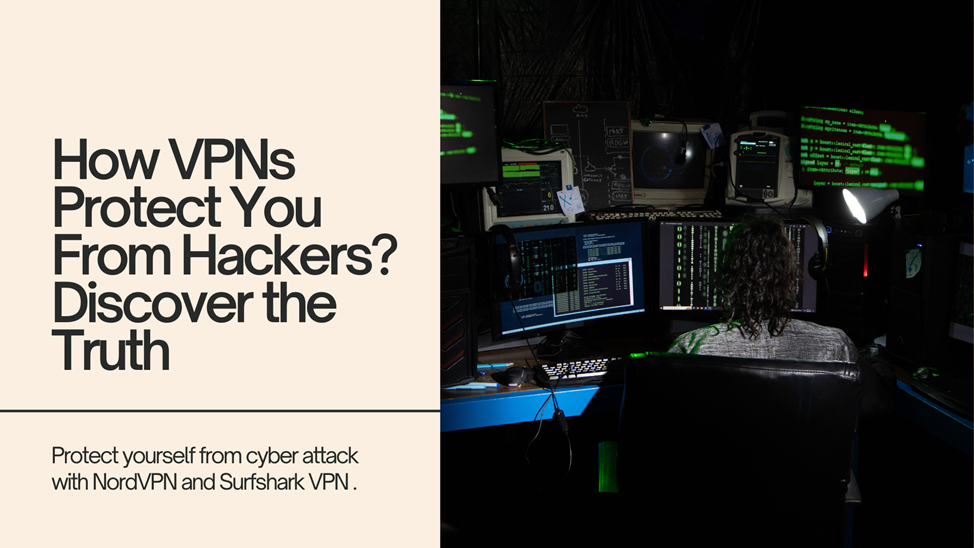Video editing software comes in several categories, and one of the popular ones is Wondershare’s Filmora. With its intuitive interface and comprehensive functionalities, it allows it to accommodate beginners and professionals alike. Features offered by Filmora 14 help create quality videos for users with no steep learning curve like other video editing software requires. One of its more remarkable features includes AI capabilities that enhance the user experience and make complex operations simple.
In this in-depth guide, we are going to walk through key features of Filmora 14, system requirements on how to get started, and tips and tricks to make it reach its full potential. Whether you’re editing your personal projects or getting ready for professional content, Filmora 14 has everything.
Table of Contents
| Introduction to Filmora 14 |
| AI-Powered Features |
| System Requirements for Filmora 14 |
| How to Get Started with Filmora 14 |
| Key Features of Filmora 14 |
| Pros and Cons |
| Tips and Tricks for Using Filmora 14 |
| Comparison with Other Video Editing Tools |
| Frequently Asked Questions |
| Conclusion |
1. Introduction to Filmora 14
Video editing isn’t something particularly easy most of the time, especially for a beginner. The professional software is typically complex, and the learning curve of it creates this obstacle that makes it difficult and raises barriers for people to use these tools. Step forward, Filmora 14: Does all this and makes video editing simple and accessible for anyone.
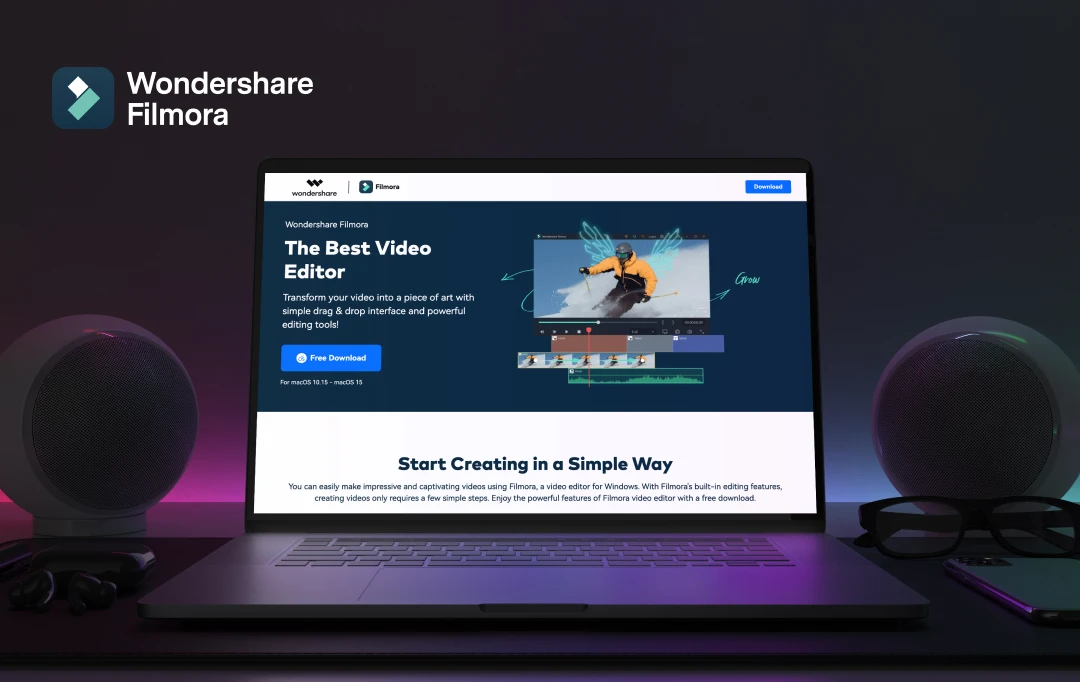
Filmora 14 provides a very robust set of features in a user-friendly interface. It caters to content creators, vloggers, marketers, and anyone interested in video production. From content for YouTube, Instagram, or a professional presentation, Filmora 14 simplifies the whole process. It balances great beginner tools with advanced editing, making it one of the highest-ranked choices for quite diverse user groups.
2. AI-Powered Features
First of all, one of the principal features that separate Filmora 14 from other video editing tools is AI. The role of AI is very pivotal when it comes to simplifying complicated processes and automating repetitive activities. Here is a view of some of the main highlights of the capabilities in Filmora 14:
Auto Scene Detection
Filmora 14 automatically detects scene changes in your video and splits them accordingly. This takes time and effort off your hands, especially when working with lengthy footage.
Motion Tracking
Motion tracking allows users to track moving objects or subjects within a video and applies effects, text, or graphics that follow the movement. This AI-powered feature ensures precision and simplifies the process of creating dynamic visual effects.
AI Denoise
AI Denoise is one feature you will have in Filmora 14, which automatically reduces background noise in your audio tracks. This is one of the features in Filmora 14 that users will benefit from greatly, especially if they shoot their videos in noisy places and need high-quality clear audio that does not take hours to manually edit audio tracks.
Color Matching
It is the color tone matching for multiple clips in a single click. AI lets your video be consistent throughout scenes, and through this, you get to see the professionalism and even the aesthetic value of your video.
Smart Rendering
AI analyzes your video content, looking for ways to optimize export time into regard for complexity; matters of effects, transitions, and layers employed in project.
These features from the AI vision are meant for novice video makers and even experts in improving the efficiency of their workflow while offering a much better quality on their videos.
3. System Requirements for Filmora 14
Before you use filmora 14, you must ensure that your PC meets the minimum system requirements needed for uninterrupted viewing while editing.
Here are some basic and recommended specs below:
Minimum System Requirements:
Operating System:
Windows 7, Windows 8, or Windows 10 (64-bit) macOS 10.12 and later versions.
Processor
Intel i3 or AMD equivalent, at least 2GHz processor.
Memory
At least 4GB RAM; 8GB RAM recommended for HD and 4K video editing
Graphics Card:
Intel HD Graphics 5000 and above; NVIDIA GeForce GTX 700 and above.
Storage
A minimum of 10 GB of free space for installation and to store the project in the hard disk.
Recommended System Requirements
Operating System:
Windows 10 (64-bit) macOS 10.13 and above
Processor:
Intel i5 or more; AMD Ryzen 5 or above
RAM
8 GB of RAM or more to edit and play videos smoothly.
Graphics Card
For more efficient processing of 4K video, NVIDIA GTX 1050 or above
Storage
SSD-based storages are recommended for better loading and smooth editing.
That is, by incorporating a PC of the above specifications, you will avoid lag, crashing or delay in editing bigger files of videos, or high-resolution footages.

4. How to Get Started with Filmora 14:
Getting started with Filmora 14 is very easy, even for a beginner who’s trying video editing for the very first time. The following is a step-by-step guide that leads you from the place where you download Filmora 14 installation up to your very first export:
Step 1: Download and Install Filmora 14
To download the most recent version of Filmora 14 for your operating system, proceed to the Wondershare Filmora website. Then install the software according to the instructions appearing on the screen.
Open Filmora 14 and get yourself familiar with the interface once installed.
Step 2: Import Your Media
Open a new project in Filmora 14, and import your video and audio files as well as your images for editing.
You can import by either using the “Import” button or drag-drop files into the media library
Ensure your media files are well structured into folders for easy retrievable access while editing.
Step 3: Editing Your Video
- Timeline: Drag all your media files in, put your clips into a specific order and start trimming or smoothing out your footage. Very notable is the possible use of transitions between the scenes.
- Effects and Filters: Thousands of visual effects and filters are at your disposal in the film library in Filmora 14. This includes color correction, lighting, as well as artistic filters, to add a flavor to your video.
- Audio Editing: Add background music, level sound, and eliminate background noise using Denoise AI.
- Text and Titles: Add titles, captions, or credits to your video by choosing any of the pre-made templates that Filmora 14 provides. Customize your fonts, colors, and animations according to the style of your project.
Step 4: Export Your Final Video
Once you have done your edits, click on the “Export” button.
Choose what format you want your video to be in (export format) and your resolution up to 4K. Also, choose your file format for your movie in MP4, MOV, etc.
Choose your folder location for the exported file and then click “Export.”.
5. Key Features of Filmora 14
Filmora 14 carries with it a number of features that make it a great video editing tool. Such features make the interface easy to use for users at different levels of experience. The simple editing tools will be found by the beginners, and powerful functionalities offered to the professionals. Some of the key features of Filmora 14 stand out, and there follows a list of them:
1. Advanced Editing Tools
- Keyframing: Here, one can animate objects or text or effects by setting specific parameters at various points in the timeline. That leads to more control over the animation and transitions.
- Green Screen: The chroma keying in Filmora 14 is a simple tool through which users can replace backgrounds in videos easily. It suits people who want high-quality content without spending money on expensive backdrops.
- Video Stabilization: Even handheld or a ride in a car scene stabilization can be achieved with video stabilization. Action shots are very useful in stabilization.
- Split Screen: The user can create a split-screen video by showing up more than one clip at once. Filmora 14 has various split-screen templates that become perfect for comparisons or multi-view presentations.
2. Audio Editing Features
- Audio Ducking: automatically reduces the loudness of background tracks when dialogue or other audio is detected. This ensures that spoken material remains clear and understandable over more prominent background tracks.
- Audio Equalizer: Let’s make some film music great with an equalizer built directly into Filmora 14. You can enhance or diminish specific portions of an audio range to create better-quality sound.
3. Transitions and Effects
- Creative Effects Library: Filmora 14 offers an enormous library of transitions, filters, and special effects that you may easily add with one click. These are reasons that stir creativity and make videos better.
- 3D LUTs: It is supported with 3D LUTs, which offers professionals color grading and cinematic color filters for their work.
- Text and Titles: Filmora 14 offers text and title templates that can be edited along with a variety of fonts, animations, and styles. Their rich library of templates is perfect for adding credits, captions or subtitles.
4. Control Speed
- Slow Motion and Time Lapse: Filmora 14 enables you to speed up clips for dramatic slow-motion effects or fast-motion time lapses. This option is great for creative video storytelling.
- Reverse Playback: Users can simply reverse video clips for some special effects on their projects.
5. Color Correction Tools
- Color Tuning: The brightness, contrast, saturation, and white balance of the clips can be adjusted to achieve the right visual look.
- Color Matching: just like shown above, color matching through AI ensures your video clips contain colors with tones that are repeated, hence giving your final project a uniform and high-class finish.
6. Advantages and Disadvantages
Every software has its virtues and flaws, and Filmora 14 is no exception. The advantages and disadvantages of using Filmora 14 are as follows:
Pros
User friendly interface:
The interface is quite clean and intuitive, and very easy to use, even for new users.
Extensive effects library
It offers more effects, transitions, and filters than any other software, so it can do so much more creativity
Affordable pricing:
Compared to other video editing software that can be labeled professional, Filmora 14 is much inexpensive; thus, it reaches more people across the globe.
AI-Powered Features:
The availability of AI features such as motion tracking and color matching help in dividing challenging jobs into easier ones.
Cross-Platform Compatibility:
This is referring to being both on Windows and macOS.
Cons
In regard to advanced features, Filmora 14, although perfect for beginners, lacks some features as compared to other professional software like Adobe Premiere Pro.
Watermark in Free Version:
The exported videos in the free version of Filmora 14 carry a watermark, and you will have to pay for the opportunity to remove it.
7. Tips and Tricks in Using Filmora 14
Here are some tips and tricks that might help you work more efficiently to use Filmora 14 more effectively and produce outstanding videos:
- Use Keyboard Shortcuts:
Knowing the keyboard shortcuts can accelerate your editing process by hundreds of percent. For example, upon making one keystroke of “Ctrl + B,” a split clip appears.
- Presets:
Through Filmora 14, you can save custom presets for the most frequently used effects, filters, and transitions. It can save a lot of time if you need to edit numerous projects with the same settings.
- Make Use of the Media Library:
Media files are also neatly organized into folders in a media library so that it is very easy to look for a desired clip, image, or audio file when you are editing.
- Play with 3D LUTs:
- Apply different 3D LUTs to achieve professional color grading and experiment with different cinematic looks.
- Use Proxy Editing for Large Files:
If you have huge 4K files that drag, then you should activate proxy editing. This creates low-resolution versions of your clips for smooth playing during the editing process.
8. Comparison with Other Video Editing Tools
Filmora 14 has been put side-by-side to other video editing software, namely Adobe Premiere Pro, Final Cut Pro, and DaVinci Resolve. Here’s how Filmora 14 compares to these popular alternatives:
Adobe Premiere Pro
- Complexity:
Adobe Premiere Pro is more professional-grade, created to satisfy the needs of advanced editors, with an abundance of feature and thus a greater curve for learning.
- Price:
Filmora 14 is much less expensive than Premiere Pro .
Final Cut Pro
- Availability:
Final Cut Pro is only available for Mac users as compared to Filmora 14 is cross-platform.
- Advanced Features:
Final Cut Pro has an advanced set of editing features, while Filmora 14 is still more user-friendly and accessible .
DaVinci Resolve
- Color Grading:
DaVinci Resolve is famous for color grading tools, but Filmora 14 is much easier to learn for new users.
- Free Version:
DaVinci Resolve has its free version that has no watermark on the exported video but it adds a watermark on the exported video of Filmora 14.
9. Frequently Asked Questions
Q1: Is Filmora 14 appropriate for professional video editing?
Yes, Filmora 14 is good for beginners and pros alike. It provides cutting-edge tools and powerful AI features which can successfully tackle most video editing situations. However, for complex projects or industry professional standards, one would opt for Adobe Premiere Pro.
Q2: Does Filmora 14 Support 4K Video Editing?
Yes, Filmora 14 supports 4K video editing and carries export options for quite a number of resolutions.
Q3: Is there a free version of Filmora 14?
Yes, Filmora 14 offers a free version, but with a watermark that is added to exported videos. The watermark can, however be removed by paying for a license.
Q4: What AI features in Filmora 14?
Auto scene detection, motion tracking, AI-powered color matching, and AI Denoise to enhance audio are some of the AI features in Filmora 14.
Q5: Is Filmora 14 available for Mac?
Yes, it is available for Mac.
This is available on both Windows and mac Os.
10. Conclusion
Filmora 14 is a brilliant video editing tool, along with combining impressive ease of use and advanced features. The AI-based tools make the editing faster and efficient for its users, who can focus on creativity rather than technical issues. Whether you are a beginner searching for an easy entry point into video editing or a professional looking for a reliable, affordable alternative, Filmora 14 delivers.